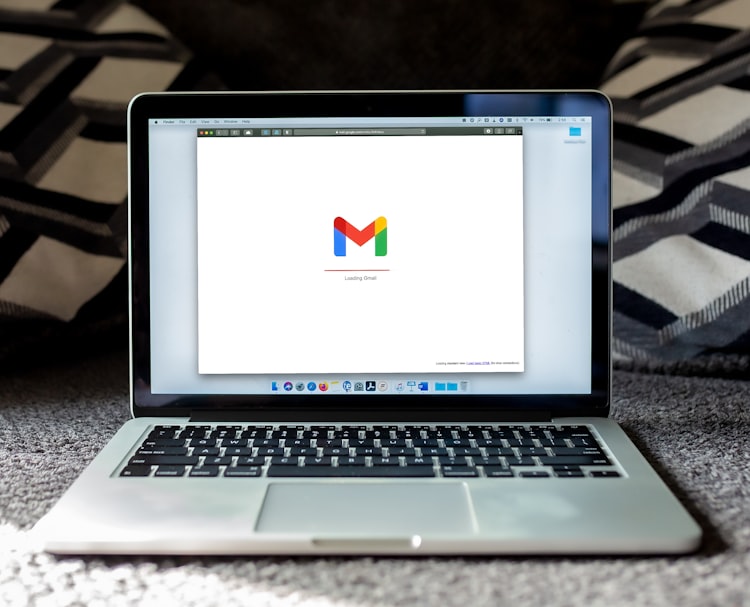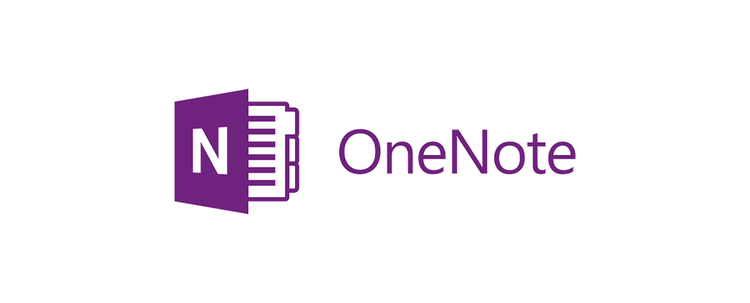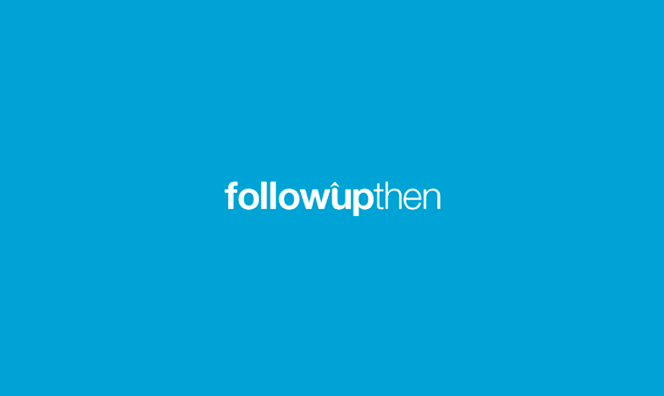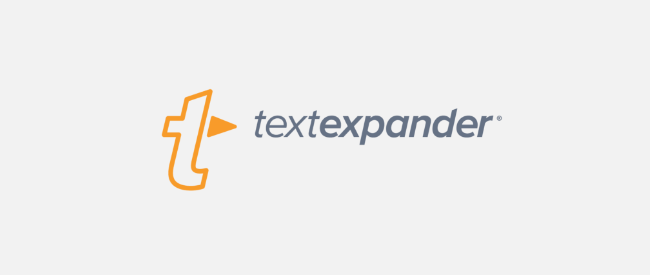Delay Delivery

Have you ever sent an email then thought the better of it, or realized you forgot the attachment, important information, or some of the recipients? You can prevent these oversights by simply adding a rule to delay delivery of your messages. The delay will hold messages in your Outbox for a specified time after clicking Send, allowing you time to revise your email, if needed.
To delay your email delivery:
- In the Outlook Ribbon, navigate to the Move section and click on the Rules button. Select Manage Rules and Alerts in the drop-down list.
- Click New Rule and then select Apply rule on messages I send.
- Next, you will be prompted with a list of conditions to apply to your rule. Ignore all conditions and click Next. Click Yes to apply the rule to all messages.
- You will now be asked to apply actions to your rule. Select the defer delivery by a number of minutes action. Click on number of and enter your desired time frame. (I delay my messages for two minutes.)
- Finally, give your rule a name and click Finish. Send a test email to confirm that your rule is working and appears in your Outbox folder for the specified time.
Note: A delayed email will only be sent while Outlook is open. Be sure not to close Outlook until the message has been sent.